Using the Query Tool for Knowledge Bases
What is the Query Tool?
The Query Tool is a powerful feature that allows your voice AI assistant to access and retrieve information from custom knowledge bases. By configuring a query tool with specific file IDs, you can enable your assistant to provide accurate and contextually relevant responses based on your custom data.
Benefits of Using the Query Tool
- Enhanced contextual understanding: Your assistant can access specific knowledge to answer domain-specific questions.
- Improved response accuracy: Responses are based on your verified information rather than general knowledge.
- Customizable knowledge retrieval: Configure multiple knowledge bases for different topics or domains.
How to Configure a Query Tool for Knowledge Bases
Step 1: Upload Your Files
Before creating a query tool, you need to upload the files that will form your knowledge base.
Option 1: Using the Dashboard (Recommended)
- Navigate to Files in your Vapi dashboard
- Click Upload File or Choose file
- Select the files you want to upload from your computer
- Wait for the upload to complete and note the file IDs that are generated
Option 2: Using the API
Alternatively, you can upload files via the API:
After uploading, you’ll receive file IDs that you’ll need for the next step.
Step 2: Create a Query Tool
Create a query tool that references your knowledge base files:
Option 1: Using the Dashboard (Recommended)
- Navigate to Tools in your Vapi dashboard
- Click Create Tool
- Select Query as the tool type
- Configure the tool:
- Tool Name: “Product Query”
- Knowledge Bases: Add your knowledge base with:
- Name:
product-kb - Description: “Contains comprehensive product information, service details, and company offerings”
- File IDs: Select the files you uploaded in Step 1
- Name:
Option 2: Using the API
Alternatively, you can create the tool via API:
The description field in the knowledge base configuration helps your
assistant understand when to use this particular knowledge base. Make it
descriptive of the content.
Step 3: Attach the Query Tool to Your Assistant
After creating the query tool, you need to attach it to your assistant:
Option 1: Using the Dashboard (Recommended)
- Navigate to Assistants in your Vapi dashboard
- Select the assistant you want to configure
- Go to the Tools section
- Click Add Tool and select your query tool from the dropdown
- Update the system prompt to instruct when to use the tool (see examples below)
- Save and publish your assistant
Option 2: Using the API
Alternatively, you can attach the tool via API using the tool ID:
When using the PATCH request, you must include the entire model object, not just the toolIds field. This will overwrite any existing model configuration.
Don’t forget: After attaching the tool via API, you must also update your assistant’s system prompt (in the messages array) to instruct when to use the tool by name. See the system prompt examples below.
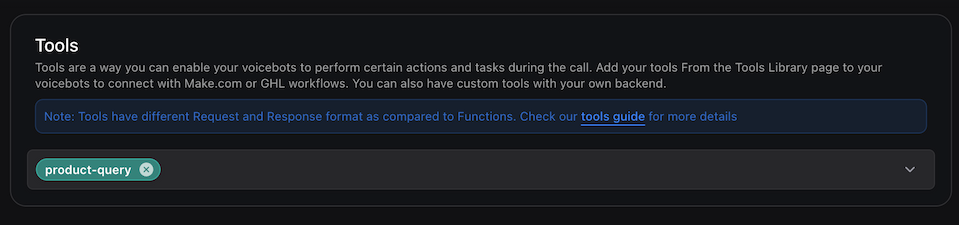
Advanced Configuration Options
Multiple Knowledge Bases
You can configure multiple knowledge bases within a single query tool:
Knowledge Base Description
The description field should explain what content the knowledge base contains:
Assistant System Prompt Integration
Important: You must explicitly instruct your assistant in its system prompt about when to use the query tool. The knowledge base description alone is not sufficient for the assistant to know when to search.
Add clear instructions to your assistant’s system messages, explicitly naming the tool:
Be specific: Replace 'knowledge-search' with your actual tool’s function name from the query tool configuration.
Example system prompt instructions with specific tool names:
- Product Support: “When users ask about product features, specifications, or troubleshooting, use the ‘product-support-search’ tool to find relevant information.”
- Billing Questions: “For any questions about pricing, billing, or subscription plans, use the ‘billing-query’ tool to find the most current information.”
- Technical Documentation: “When users need API documentation, code examples, or integration help, use the ‘api-docs-search’ tool to search the technical knowledge base.”
Best Practices for Query Tool Configuration
- Organize by topic: Create separate knowledge bases for distinct topics to improve retrieval accuracy.
- Use descriptive names: Name your knowledge bases clearly to help your assistant understand their purpose.
- Include system prompt instructions: Always add explicit instructions to your assistant’s system prompt about when to use the query tool.
- Update regularly: Refresh your knowledge bases as information changes to ensure accuracy.
- Test thoroughly: After configuration, test your assistant with various queries to ensure it retrieves information correctly.
For optimal performance, keep individual files under 300KB and ensure they contain clear, well-structured information.
By following these steps and best practices, you can effectively configure the query tool to enhance your voice AI assistant with custom knowledge bases, making it more informative and responsive to user queries.